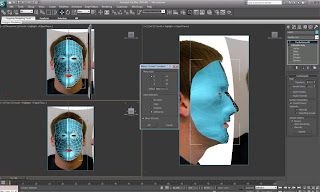Friday, 22 October 2010
What went well? What didn't go well?
Now on to the areas which didn't go so well. These are from the middle of week 3 onwards. It all started from the ears section. I found it extremely difficult to sew it onto my head. Therefore i have just used the JPEG image of my ear to represent where it should be on the final model. This does let the image down somewhat. I am also not happy with the skin image i created in photoshop. I admit i did not spend enough time on this and it was rushed.
From this extensive project i have learnt that i need to keep to a serious time management structure in order to succeed in the future. On a positive note i do strongly believe that my modelling skills have improved dramatically.
Week 5 creating and fitting the eye

When fitting the eyes to the head i realised that the sockets were not completely spherical, this gave me a problem of not being able to easily fit the eye into the socket itself.
Week 5 creating and applying the skin

Along with the above image i also used a high pass feature (within photoshop). This brought out all the definitions within my face and was used with the bump tool in the material editor section.
Thursday, 21 October 2010
Week 4 Unwrap UVW Modifier
I started off by applying a checkered pattern to the model. Using this i could see what areas were stretched. Once the UVW modifier was applied the quadrants needed to be layed out flat. No edges could be overlapping. The different types of the relax tool were used to space out the quadrants around the eye, nose and mouth.
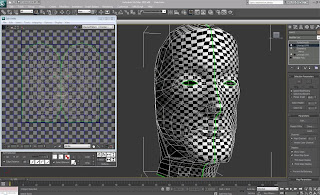
Once the symmetry modifier was applied, i then welded the verticies that met one another, together. The image below shows the final version of this.
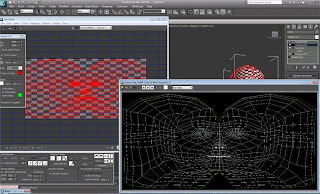
Modelling the ears
.
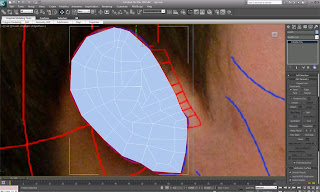

For the time being i have decided to leave the ears as they are (they are in an un-finished stage) as i dont want to lose marks by not being able to complete the uvw mapping etc.
I also tried sewing my ear onto my head, but this created many more disruptions and obsiticals for me to overcome, so i decided that it is for the best to leave the ears off the model at the moment.
Tuesday, 19 October 2010
Week 3 Modelling the back of the head and ears
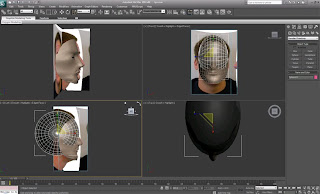
Once the sphere was positioned correctly, I used the snap tool to align the sphere with existing forehead. I then used the paint selection region to select the polygons that were not needed to create the back of the head.

I then selected every other line (as shown in the image below) and clicked on the collapse tool. This took out the selected sections and joined up the others to give less polygons to work with.

Now the general shape of the head has been created, i then had to create the throat and neck by using the same technique as i did for the nostrills. Creating the throat has definately got to be the most difficult thing i have had to do so far.
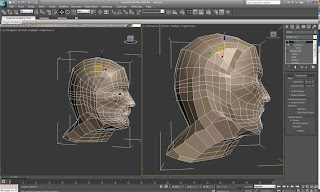
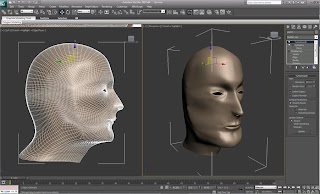
Saturday, 16 October 2010
Week 3 Creating the Features of the Face
As there was still a hole where the nostril was I created another quadrant, but this time used the extrude polygon tool giving it a negative value. The final thing to do on the nostril area was to position them correctly in relation to the nasal cavity.
Next on the agenda were lips. I found these fairly tricky to manipulate. I created these by using the create polygon tool. Once all the polygons were created welded the vertices and then placed them into the appropriate positions by moving each vertex respectively. As you can see from the screenshot below, they do look very good and I am extremely pleased with the way they have turned out.
The most difficult thing so far is definitely getting the eyelids to look realistic. These took about 4 different times until I got a creation that I was happy with. I used the same technique as I used on the nostril in order to create the lids. As you can see from the image below I created another 2 loops of quadrants.
Throughout the creation of all these features I was using the original side of the face as anything I did on this side occurred on the other side of the mirror.
Thursday, 7 October 2010
Week 2 Modelling the Head
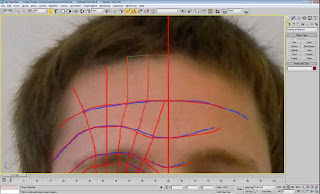
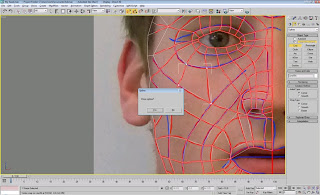
I did this over the entire face, and once this was complete I selected one of the newly formed quadrants. In order to convert a space into a editable surface I clicked on "convert to editable poly". In order to convert all the quadrants into this form, I scrolled down to the "attach" button and selected all of the lines. The obvious problem that I had at this point was that the surface was completely flat. In order to resolve this i began by selecting all of the vertices along the vertical centre line of, I then aligned them to the X axis, this made the centre line perfectly straight and would make it easier to mirror at a later stage. At this stage all the quadrants are seperate and independant sections at the moment (in other words at each corner of a quadrant there are 2 vertices). In order to join them all up together i selected all vertices and clicked on the small box next to "weld". This brought up a small dialogue box and with that i was able to select the appropriate threshold for which the vertices joined together.
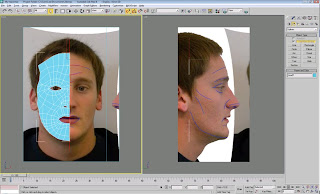
Still in the front viewport i selected all the vertices to the far right. Once these were selected I moved over to the left viewport and pulled them all out to their respected positions by lining them up to the reference plane. I then carried on doing this until i had all the vertices in the correct place other than the eye (as this was the trickiest part). As you can see in the turbo-smoothed image below the eye socket still needs a little work in order for it to be representive of my face.
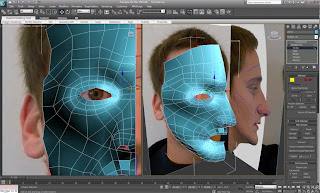
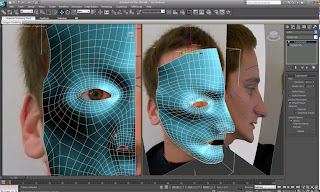
After a while of manipulating my eye and cheek bone i was able to create a model of my head that i was happy with. I realised that the cheek bone needed to cbe pulled out a little more in order to fill out the face, this also made the eye socket look flush as apposed to sticking out alien-esque.
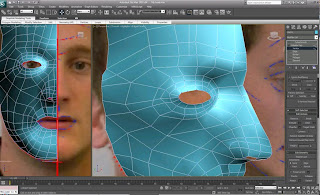
When mirroring my face i did it with the x-axix. As this is the axis that goes vertically down the face. When cloning the side of the face i did this as a reference because the clone will always do what you do on the original, but not the other way round. Once the cloned had been created i moved it slightly to the left in order for it to match up with the other side of the face.