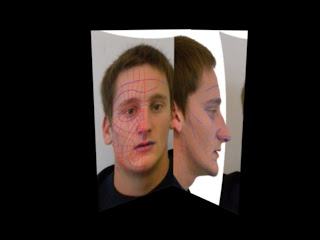Friday, 10 December 2010
Evaluation of Group Project
From the gantt chart its possible to see who did what activity and when. I felt that this was a very good way of keeping to a structure and sticking to deadlines!
The final animation i am extremely pleased with. During our presentation we recieved great feedback from both Elli and tutors, this made me personally feel like i had achieved what had been asked of me and the group. This does go to show that if the other members of the group pulled their weight we would have been able to produce something much, much better.
Evaluation of Project Head
What went well and what didnt go well?
As previously said i was covering ground very quickly, until i accidently grouped all the modifiers together and ended up with a head that was turbosmoothed and symetrical. This was not ideal as this task required completing work on only one half of the face. This understandably prolonged my speed at which to complete the project. This made texturing rushed and not completed to satisfactory level by my standard.
Overall i feel that the ear is looking extremely good now it has been recreated. Also the Unwrap UVW modifier worked very well. This is an area which needs time spent carefully on it, although this was made even longer by grouping the model together. Ideally i would have liked the head to have looked more realistic, but i still believe it is possible to realise it is me...so thats a plus side i guess :)
Final renders of my model
I have used an omni light in a couple of the photos to give the render another effect. As you can see the texture over the ear is not the greatest, but still this is an improvment on the previous model as i was able to attach it this time.



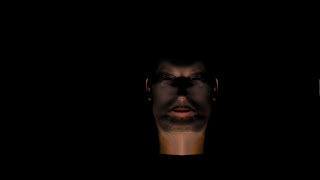
Wednesday, 8 December 2010
Amendments to the head
I re-do the topology for the ear. This time i counted out the amount of sides i had to fit the ear to the head. In this case it was 12, I was able to use this number and create 12 edges over my ear topology. Once the ear had been created in the same way that the head had been (using the line tool, and welding the verticies together) I then had the tricky task of joining it to the head. As the snap tool was bugging out, i had to roughly match up the verticies i wanted to weld together by freehand.
With quite a bit of time used manipulating the ear and joining up the verticies, i feel that is was worth it. This feature adds so much more realism to the look of the model.
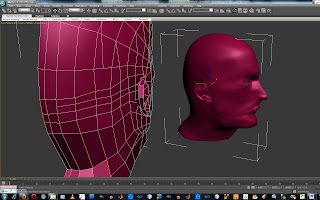
Friday, 3 December 2010
Rendering and outputs
- Width - 1280
- Height - 720
- AVI Video Clip
- Uncompressed & Compressed format
What did I have to render?
As we have 5 members of the group we decided to split up the animating and rendering between us. I decided to animate and render the follwing scenes:
- Opening scene
- Paintballing scene
- Zipline scene
- Ending scene
What are the next steps to take?
Once all the group members have got their movies created we will be able to put them all into Adobe PremierPro and then we can start to edit each scene and create our final product, which will be shown to Ellie Constantatou on Wednesday 8th December.
Wednesday, 1 December 2010
SuperSpray
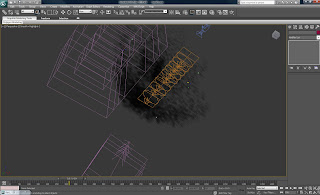
In order to create the paint balling scene (that would be filmed in first person) I had to think of a way to manipulate this using a white background. I came across the idea of creating mist from the humans mouth. Using this technique along with heavy breathing, and other sound effects it would create a very good representation.
As I had no previous experience of creating mist I searched the Internet for tutorials until finally I found one for cigarette smoke. I used this up to a point where I needed to change the values to suit myself.
Wind and drag modifiers were added to give realism and direction to the mist. As you can see from the screen shot above, there are many bursts of mist (one for each breath). Initially it was difficult to select an appropriate particle count, but after trial and error within the render area I was able to select a count of approx 90. Looking at the screen shot below the sections outlined in red are the one that have a noticable affect when their values change.

I am adamant that this scene was the hardest to create, but I am also very pleased with the outcome of it. One reason being because I have learnt an extremely useful technique which i can take on to further development in the future.
I also added in paint balls coming from behind the person, this adds to the environment that is being portrayed to the audience.
Sunday, 28 November 2010
Animating the first scene
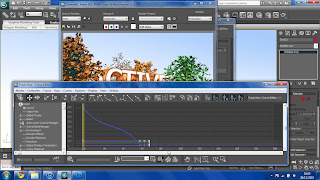
Sunday, 21 November 2010
Modelling the rock climbing and abseiling wall
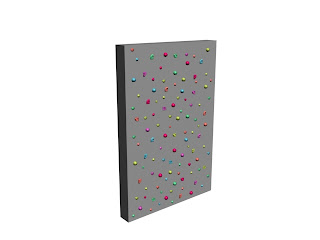
Modelling the kayak and paddle
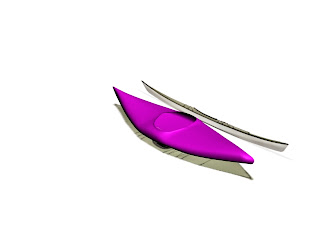
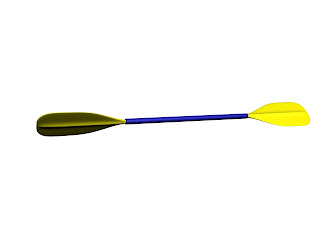
Wednesday, 10 November 2010
Wednesday 10th November Meeting
- How we will meet the marking criteria
- Where we are with our tasks (see gantt chart)
- What are the next steps for us to take as a group
Monday, 8 November 2010
Modelling the different activities of "Active Essex"
Friday, 22 October 2010
What went well? What didn't go well?
Now on to the areas which didn't go so well. These are from the middle of week 3 onwards. It all started from the ears section. I found it extremely difficult to sew it onto my head. Therefore i have just used the JPEG image of my ear to represent where it should be on the final model. This does let the image down somewhat. I am also not happy with the skin image i created in photoshop. I admit i did not spend enough time on this and it was rushed.
From this extensive project i have learnt that i need to keep to a serious time management structure in order to succeed in the future. On a positive note i do strongly believe that my modelling skills have improved dramatically.
Week 5 creating and fitting the eye

When fitting the eyes to the head i realised that the sockets were not completely spherical, this gave me a problem of not being able to easily fit the eye into the socket itself.
Week 5 creating and applying the skin

Along with the above image i also used a high pass feature (within photoshop). This brought out all the definitions within my face and was used with the bump tool in the material editor section.
Thursday, 21 October 2010
Week 4 Unwrap UVW Modifier
I started off by applying a checkered pattern to the model. Using this i could see what areas were stretched. Once the UVW modifier was applied the quadrants needed to be layed out flat. No edges could be overlapping. The different types of the relax tool were used to space out the quadrants around the eye, nose and mouth.
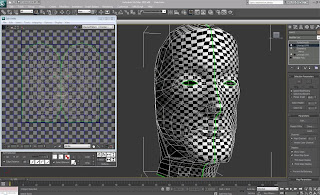
Once the symmetry modifier was applied, i then welded the verticies that met one another, together. The image below shows the final version of this.
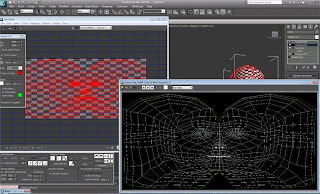
Modelling the ears
.
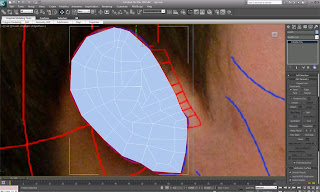

For the time being i have decided to leave the ears as they are (they are in an un-finished stage) as i dont want to lose marks by not being able to complete the uvw mapping etc.
I also tried sewing my ear onto my head, but this created many more disruptions and obsiticals for me to overcome, so i decided that it is for the best to leave the ears off the model at the moment.
Tuesday, 19 October 2010
Week 3 Modelling the back of the head and ears
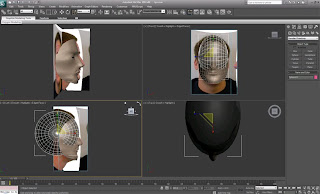
Once the sphere was positioned correctly, I used the snap tool to align the sphere with existing forehead. I then used the paint selection region to select the polygons that were not needed to create the back of the head.

I then selected every other line (as shown in the image below) and clicked on the collapse tool. This took out the selected sections and joined up the others to give less polygons to work with.

Now the general shape of the head has been created, i then had to create the throat and neck by using the same technique as i did for the nostrills. Creating the throat has definately got to be the most difficult thing i have had to do so far.
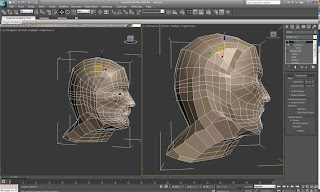
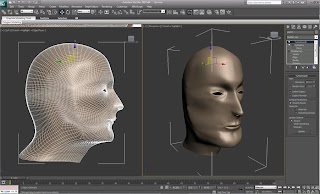
Saturday, 16 October 2010
Week 3 Creating the Features of the Face
As there was still a hole where the nostril was I created another quadrant, but this time used the extrude polygon tool giving it a negative value. The final thing to do on the nostril area was to position them correctly in relation to the nasal cavity.
Next on the agenda were lips. I found these fairly tricky to manipulate. I created these by using the create polygon tool. Once all the polygons were created welded the vertices and then placed them into the appropriate positions by moving each vertex respectively. As you can see from the screenshot below, they do look very good and I am extremely pleased with the way they have turned out.
The most difficult thing so far is definitely getting the eyelids to look realistic. These took about 4 different times until I got a creation that I was happy with. I used the same technique as I used on the nostril in order to create the lids. As you can see from the image below I created another 2 loops of quadrants.
Throughout the creation of all these features I was using the original side of the face as anything I did on this side occurred on the other side of the mirror.
Thursday, 7 October 2010
Week 2 Modelling the Head
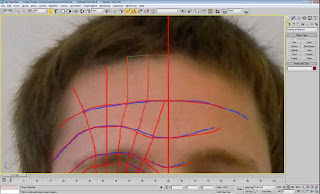
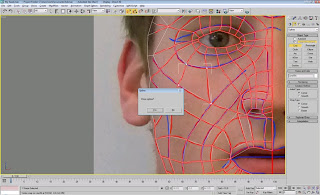
I did this over the entire face, and once this was complete I selected one of the newly formed quadrants. In order to convert a space into a editable surface I clicked on "convert to editable poly". In order to convert all the quadrants into this form, I scrolled down to the "attach" button and selected all of the lines. The obvious problem that I had at this point was that the surface was completely flat. In order to resolve this i began by selecting all of the vertices along the vertical centre line of, I then aligned them to the X axis, this made the centre line perfectly straight and would make it easier to mirror at a later stage. At this stage all the quadrants are seperate and independant sections at the moment (in other words at each corner of a quadrant there are 2 vertices). In order to join them all up together i selected all vertices and clicked on the small box next to "weld". This brought up a small dialogue box and with that i was able to select the appropriate threshold for which the vertices joined together.
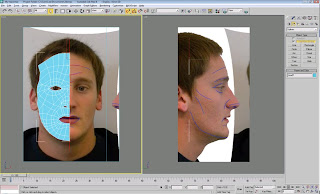
Still in the front viewport i selected all the vertices to the far right. Once these were selected I moved over to the left viewport and pulled them all out to their respected positions by lining them up to the reference plane. I then carried on doing this until i had all the vertices in the correct place other than the eye (as this was the trickiest part). As you can see in the turbo-smoothed image below the eye socket still needs a little work in order for it to be representive of my face.
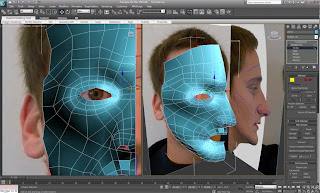
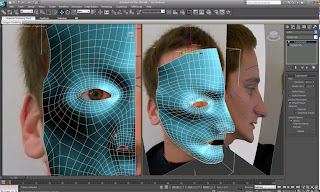
After a while of manipulating my eye and cheek bone i was able to create a model of my head that i was happy with. I realised that the cheek bone needed to cbe pulled out a little more in order to fill out the face, this also made the eye socket look flush as apposed to sticking out alien-esque.
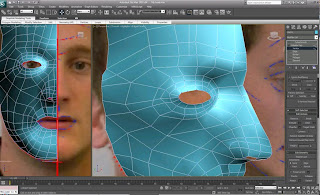
When mirroring my face i did it with the x-axix. As this is the axis that goes vertically down the face. When cloning the side of the face i did this as a reference because the clone will always do what you do on the original, but not the other way round. Once the cloned had been created i moved it slightly to the left in order for it to match up with the other side of the face.
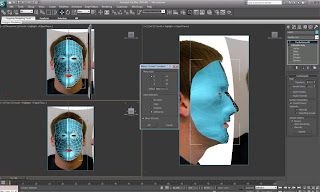
Wednesday, 29 September 2010
Week 1 Photoshop

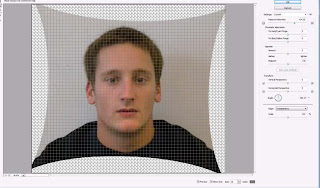
I then put the images onto the same file, but different layers. The enabled me to line up my face straight on and from the side. I did this by changing the opacity of the profile image down to about 60% and placed it upon the portrait image, a small amount of resizing and manipulation was required but, once the mouth, eye and nose were aligned i held down shift and moved the profile image back to the side. To make sure that the alignment was correct i used the guidelines that photoshop provided. I lined up my ears, eyes, nose, lips and eyebrows.
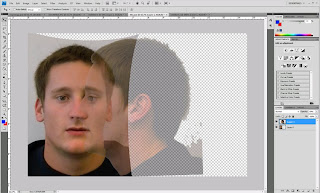
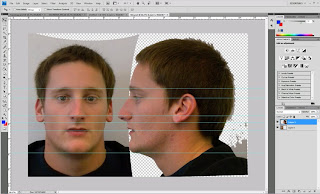
Once this was done i can start drawing on the countours of my face. I did this by selecting a blue brush with a thickness of about 3. I went over any creases, or deep facial features. This provided the main outline for my facial topology.
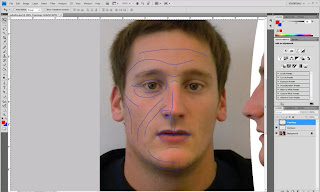
The topology was created out of a thin red brush - thickness of about 2. When doing this i had to make sure that i divided my face up into quadrants if there were any sections without 4 edges it would not work correctly. There is one vital quadrant within this topology, it is situated just below the eye socket and is a diamond. This is a directional changing quad.
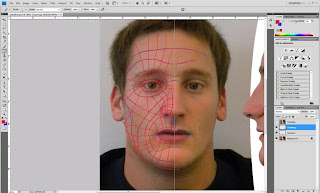
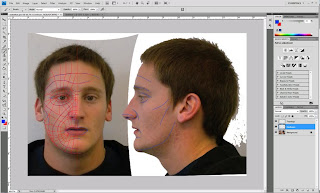
Once my entire face was split up into quadrants, i drew on the contours of the profile image. Now this was complete i put the portrait image of my face onto a plane within 3Ds Max. Lastly i put the profile image onto a plane of the same size. These will be used for reference planes when creating my 3D head model.